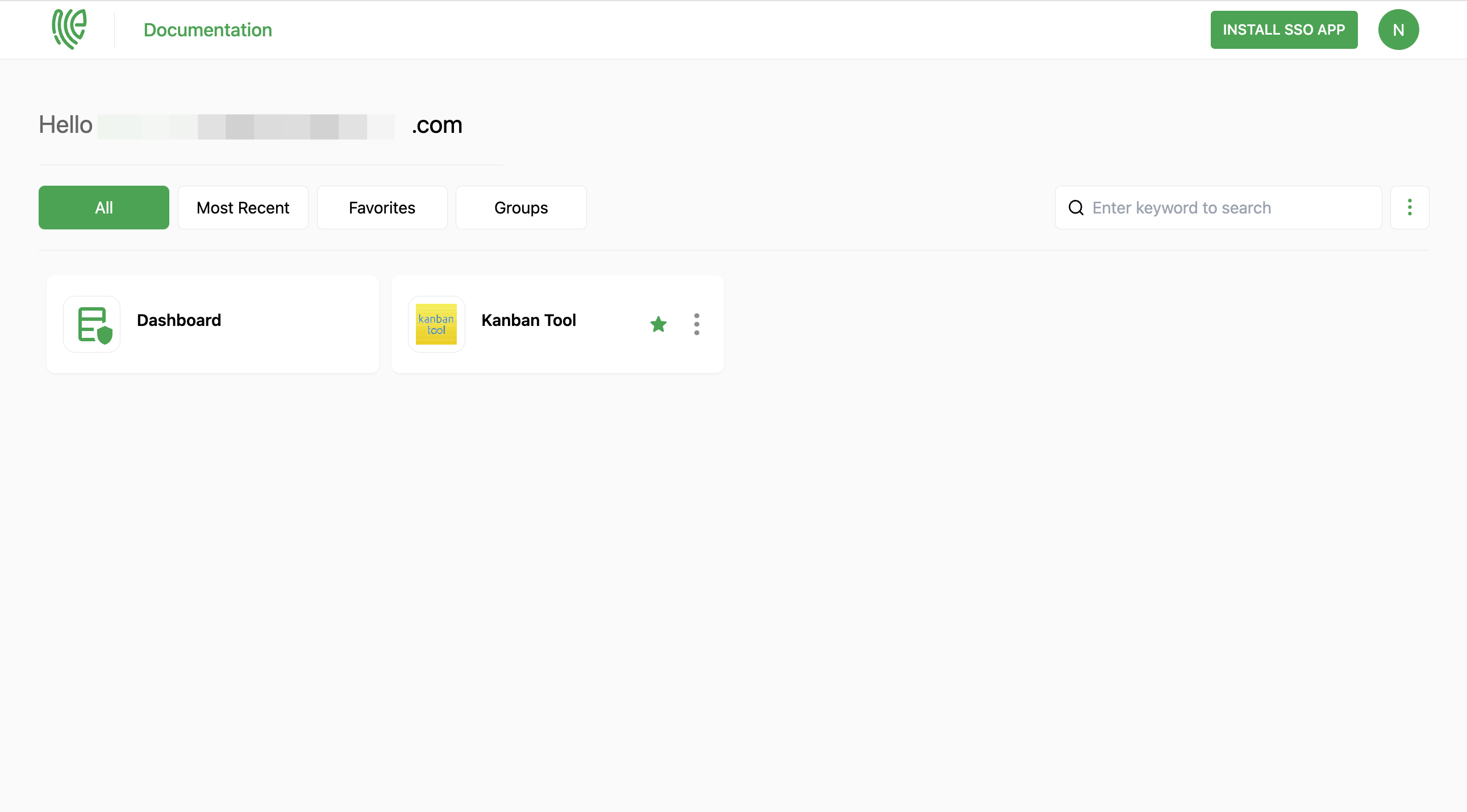Kanban Tool
Kanban is a widely adopted Agile methodology that emphasizes continuous delivery and encourages teams to enhance efficiency through visualizing work, limiting work in progress, and optimizing flow.
You must have an account in Kanban Tool.
1 Go to Dashboard > Marketplace > SSO Integrations.
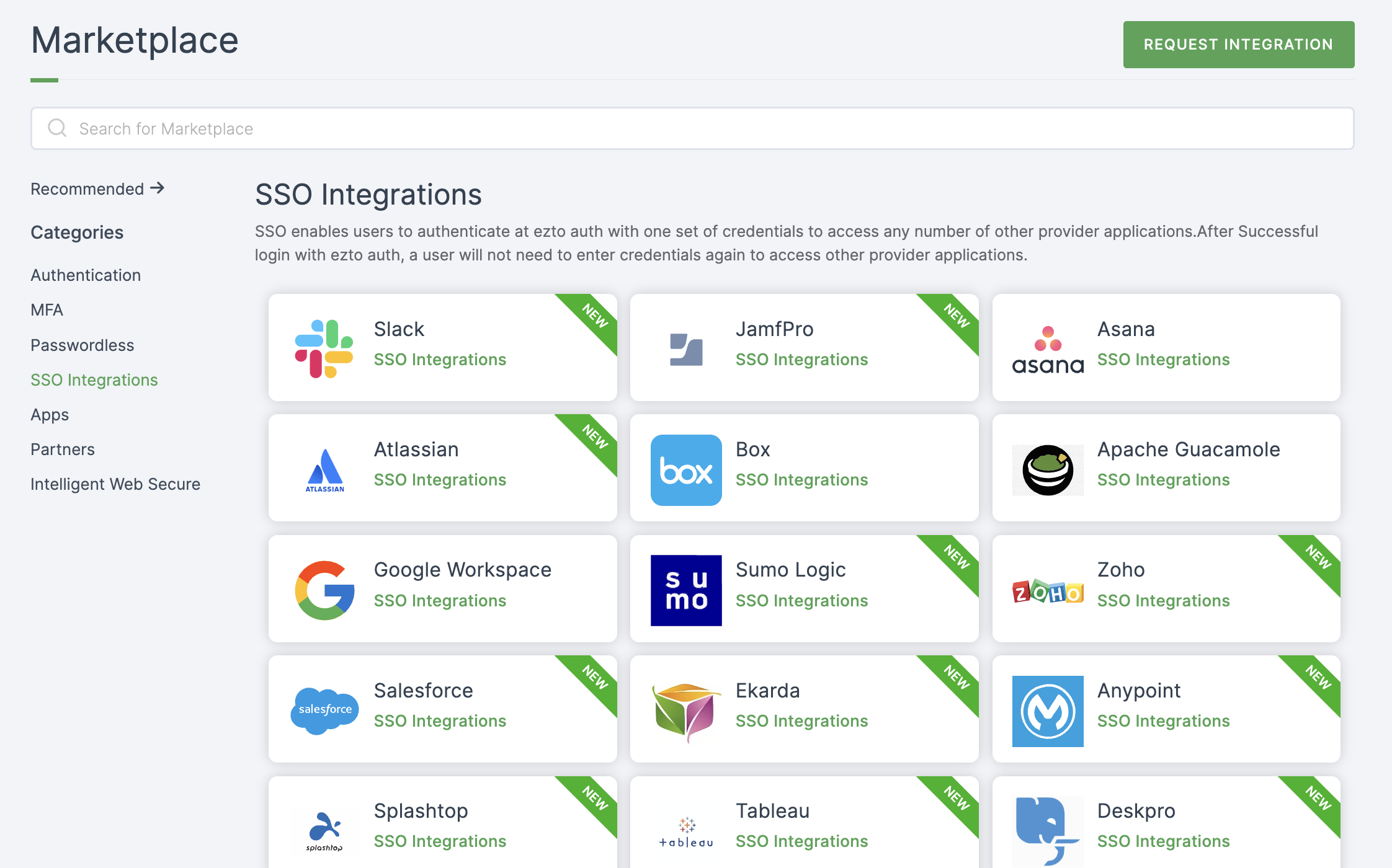
2 Select Kanban Tool from the list.
3 You'll land on the overview page, with an additional tab: Installation (providing a step-by-step installation guide).
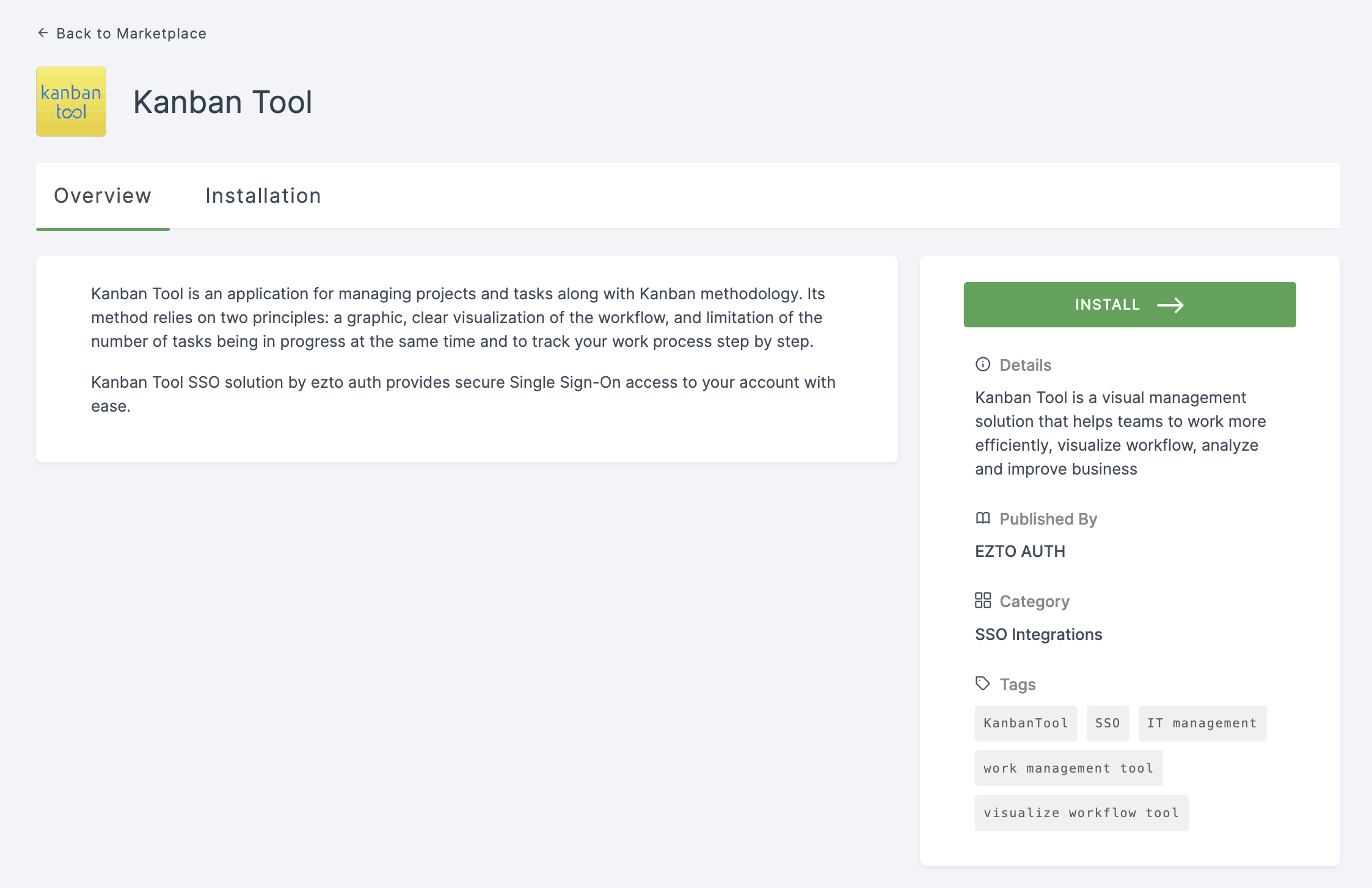
4 Click on INSTALL.
5 Provide a Name, and for the Entity ID, go to your Kanban Tool Dashboard.
6 Click on Account administration and select Single Sign-On.
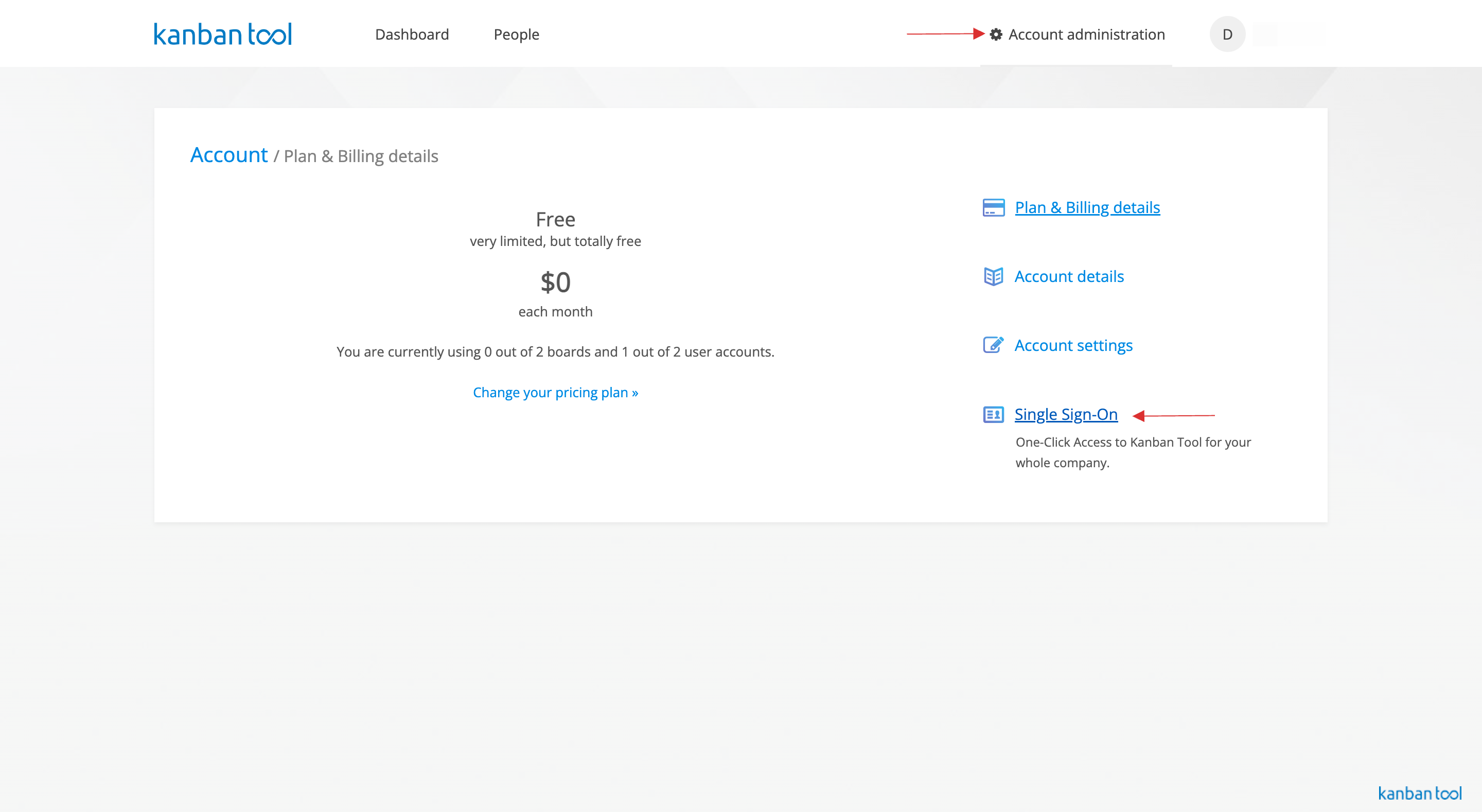
7 Check on enable SAML2 Single Sign On.
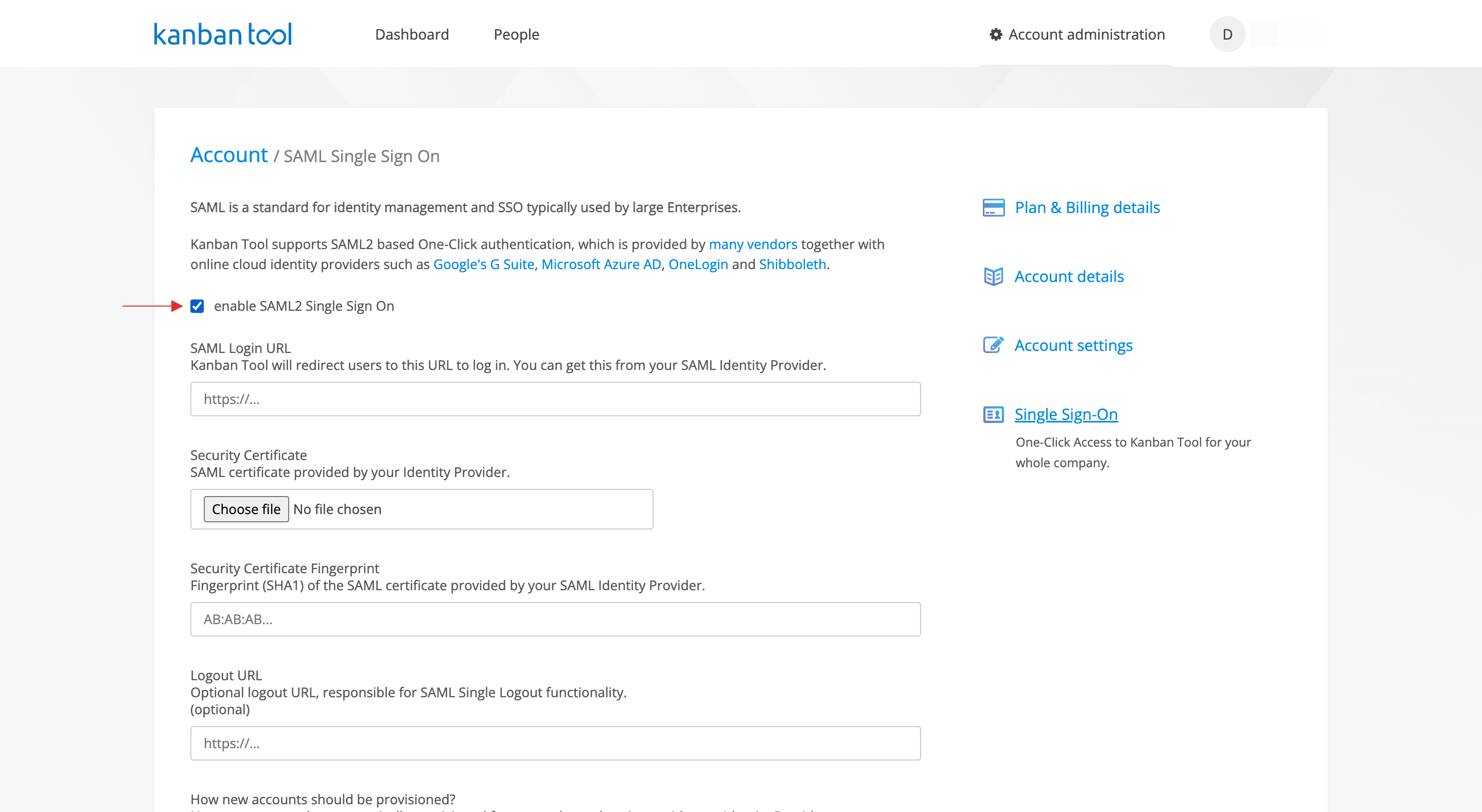
8 Scroll down, copy the Entity ID and Access/Login URL.

9 Return to your dashboard, paste the Entity ID and Access/Login URL in ACS url.
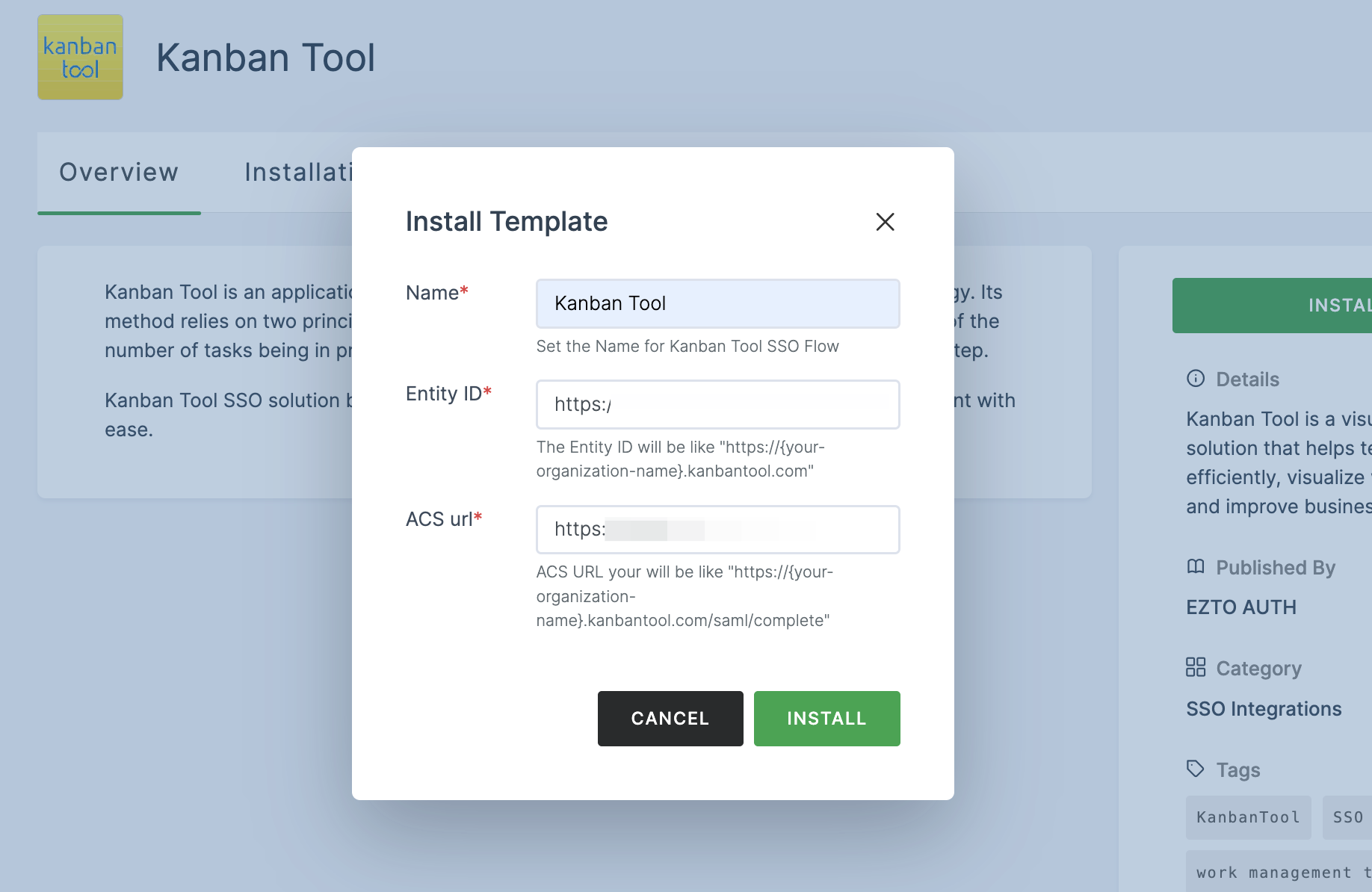
10 Once the configurations are provided, click on INSTALL.
11 Navigate to Applications > SSO, and click on the created Kanban Tool SSO.
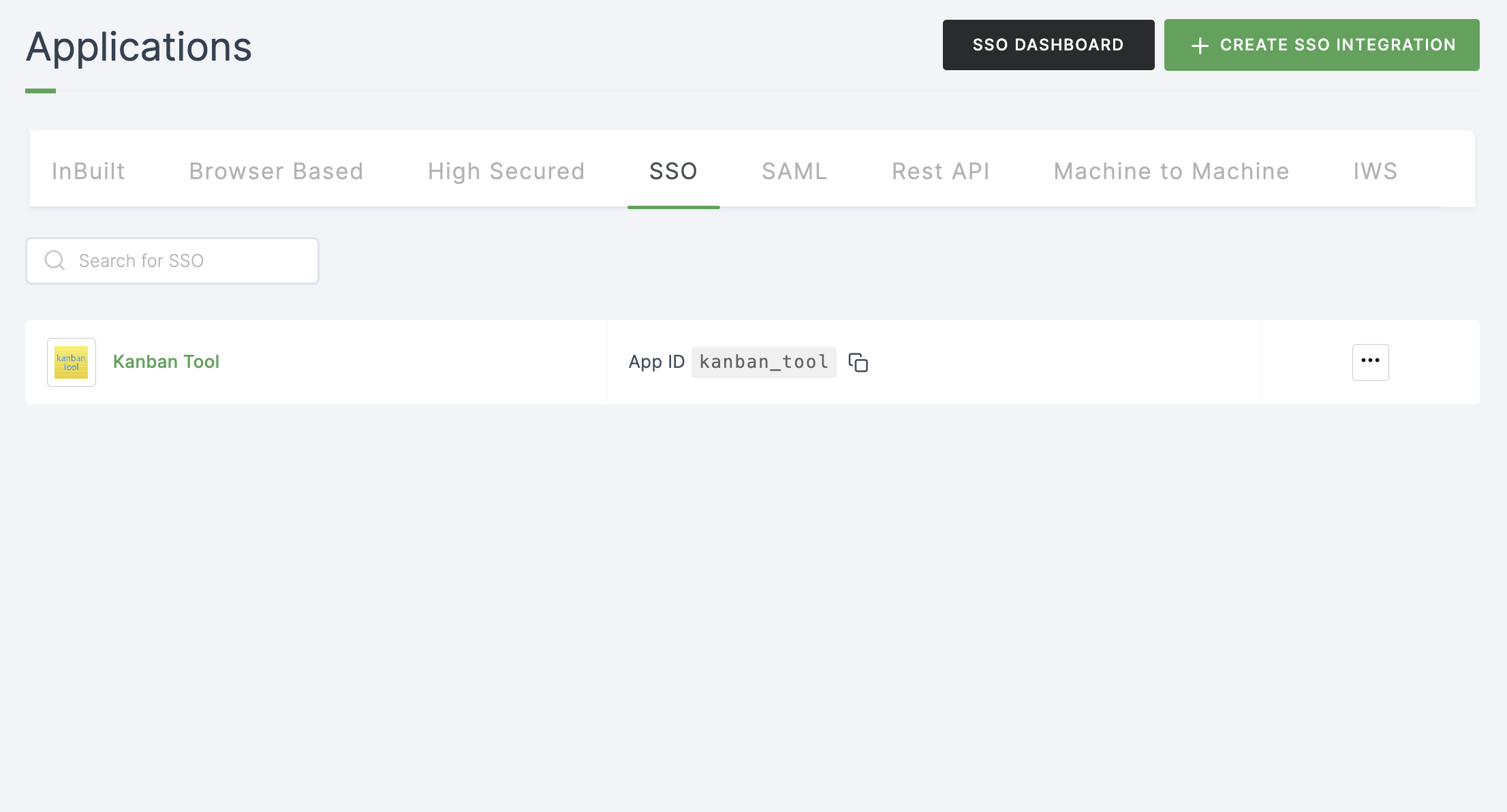
12 Click on Metadata, where the list of endpoints for the particular SSO will be available. Copy the Login Endpoint.
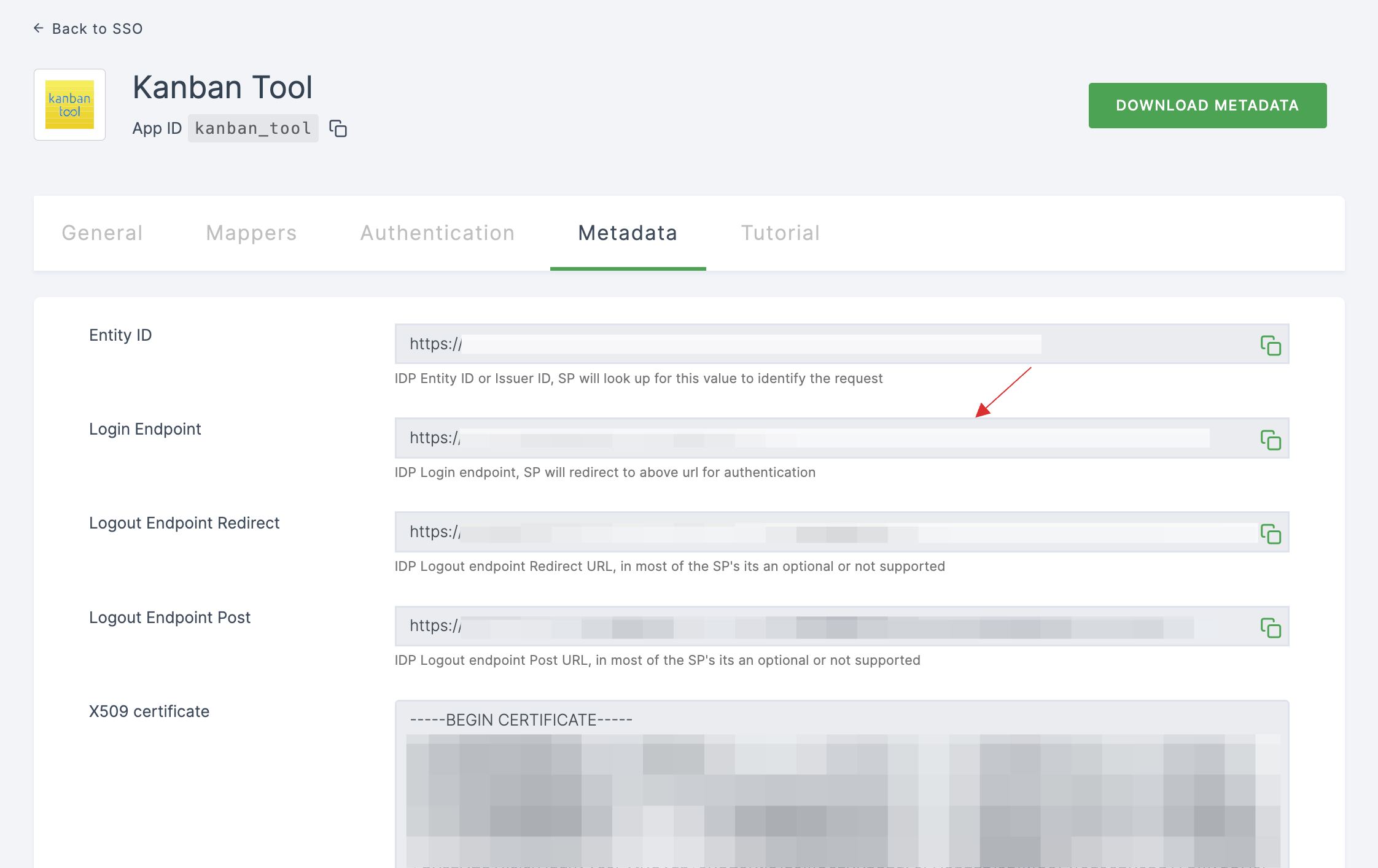
13 Switch to Kanban Tool, paste the Login Endpoint in SAML Login URL.
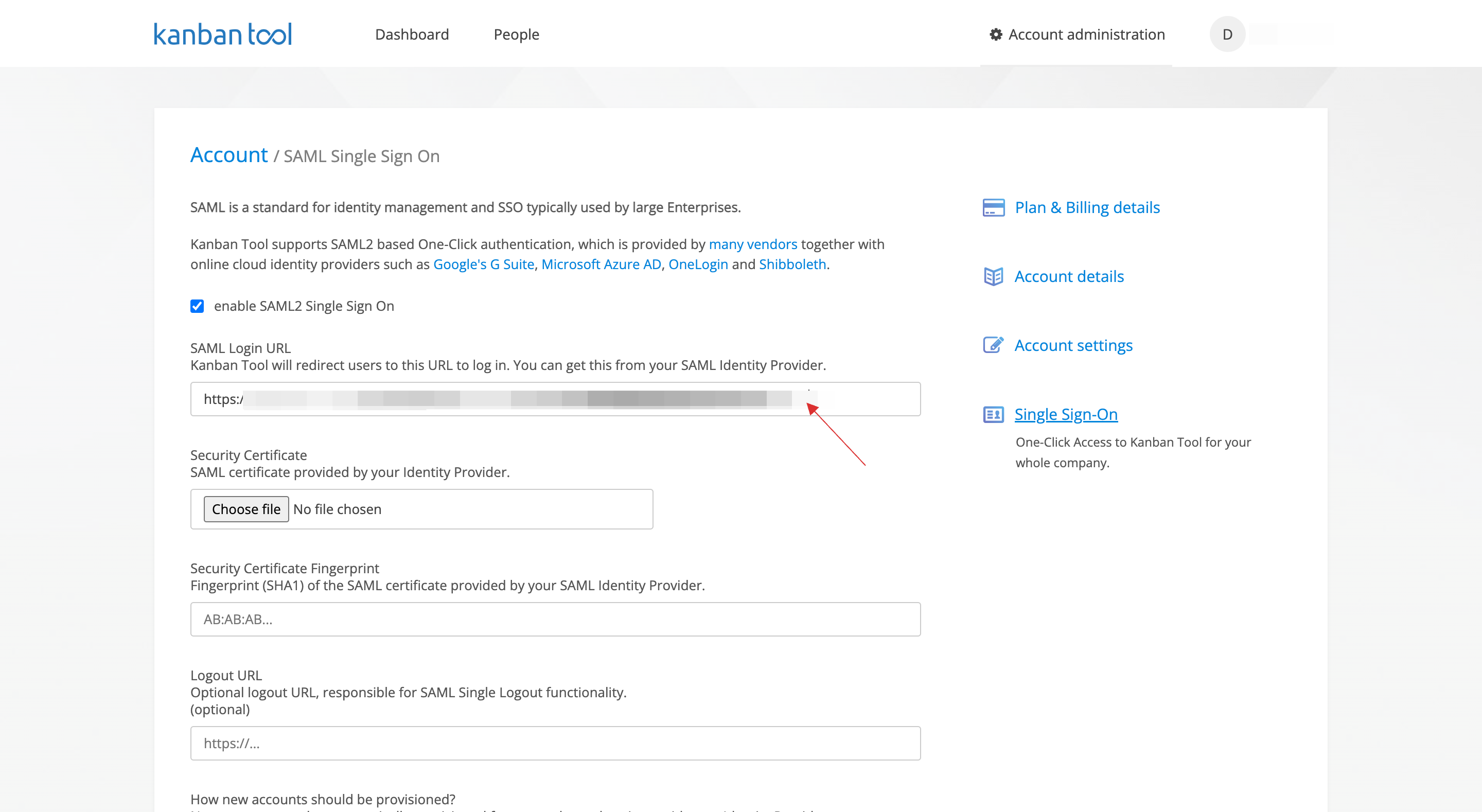
14 Return to your dashboard, copy the Login Endpoint Redirect.
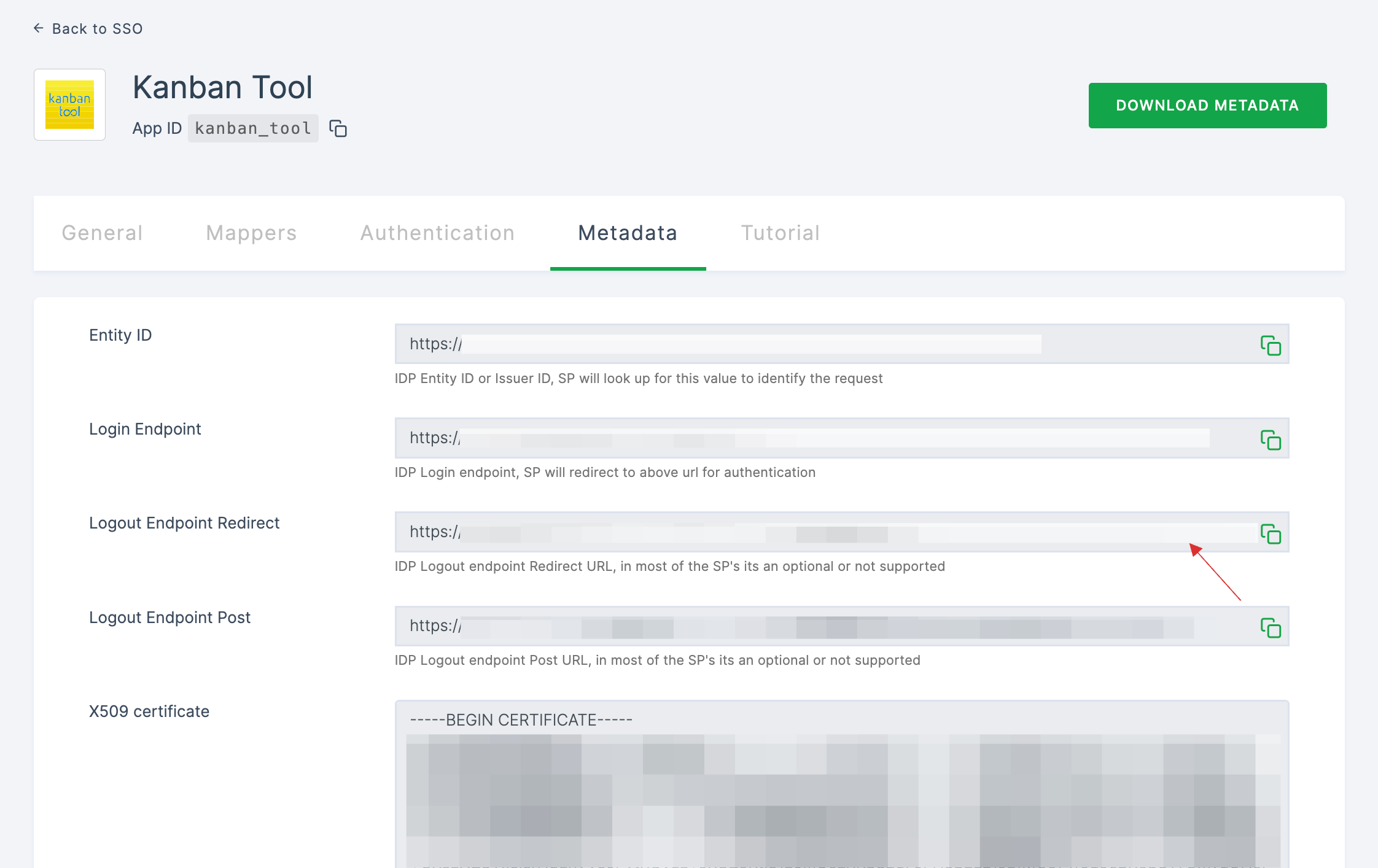
15 Switch to Kanban Tool, paste the Login Endpoint Redirect in Logout URL.
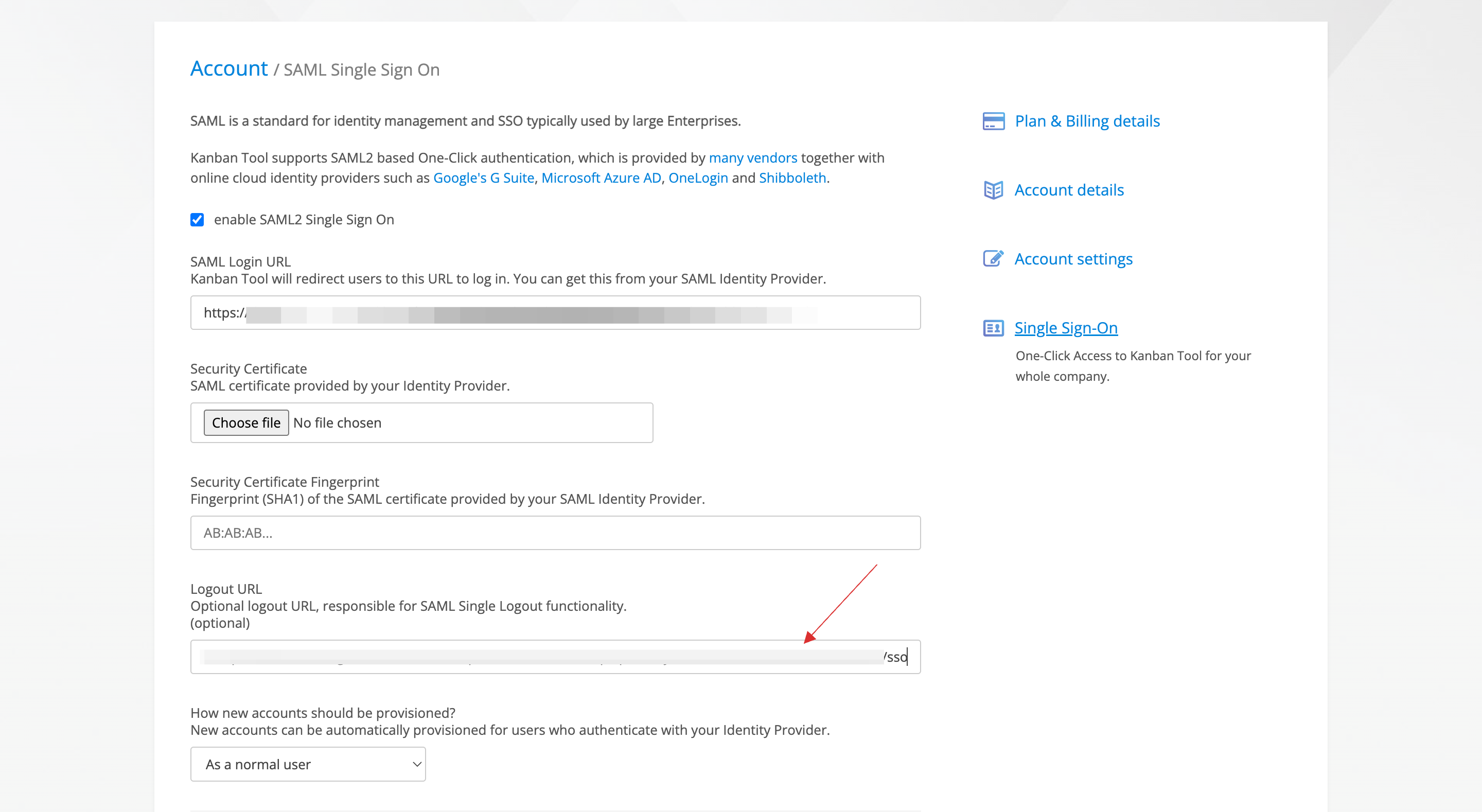
16 Return to your dashboard, click on DOWNLOAD CERTIFICATE.
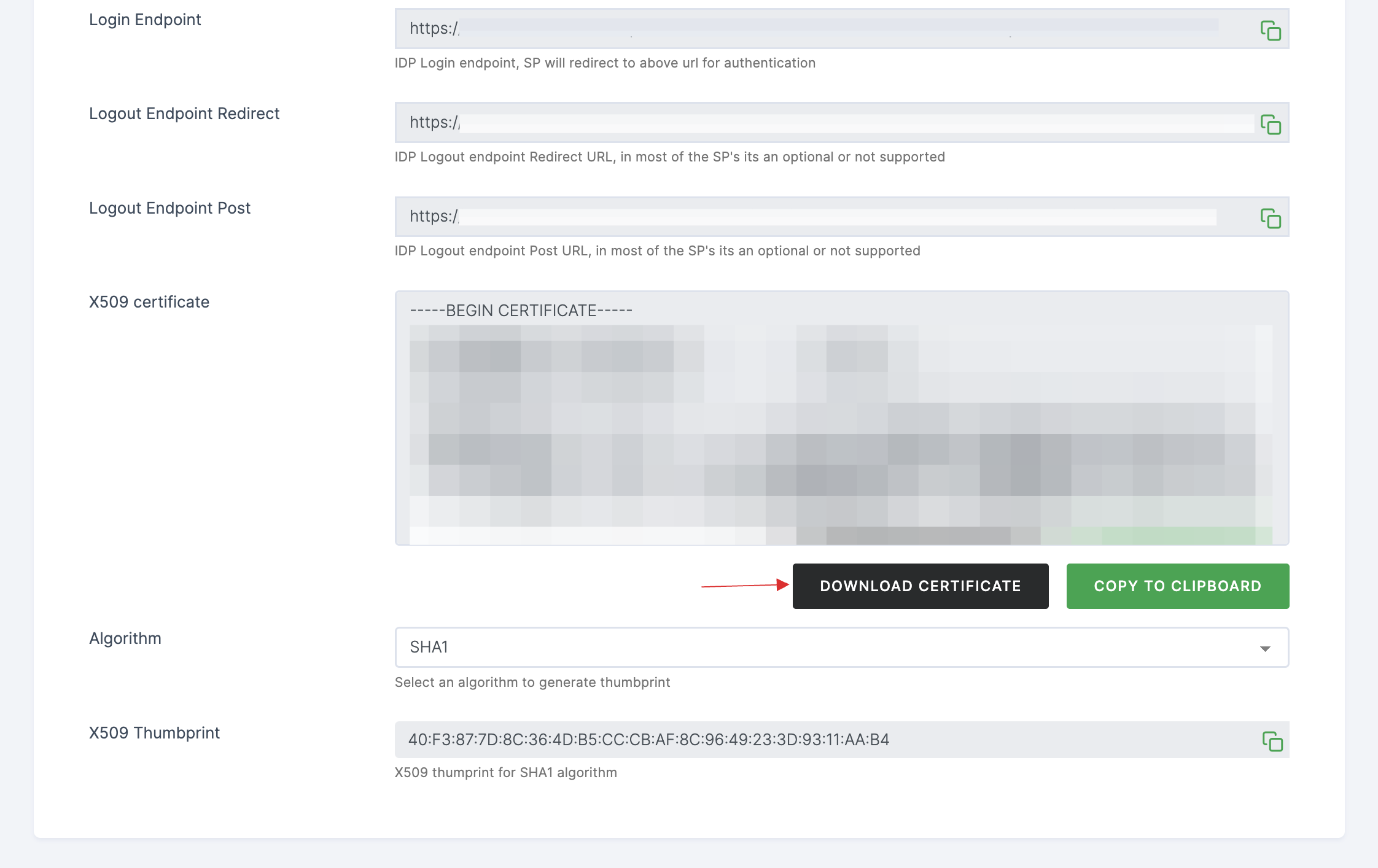
17 Switch to Kanban Tool, click on Choose file and upload the downloaded certificate.
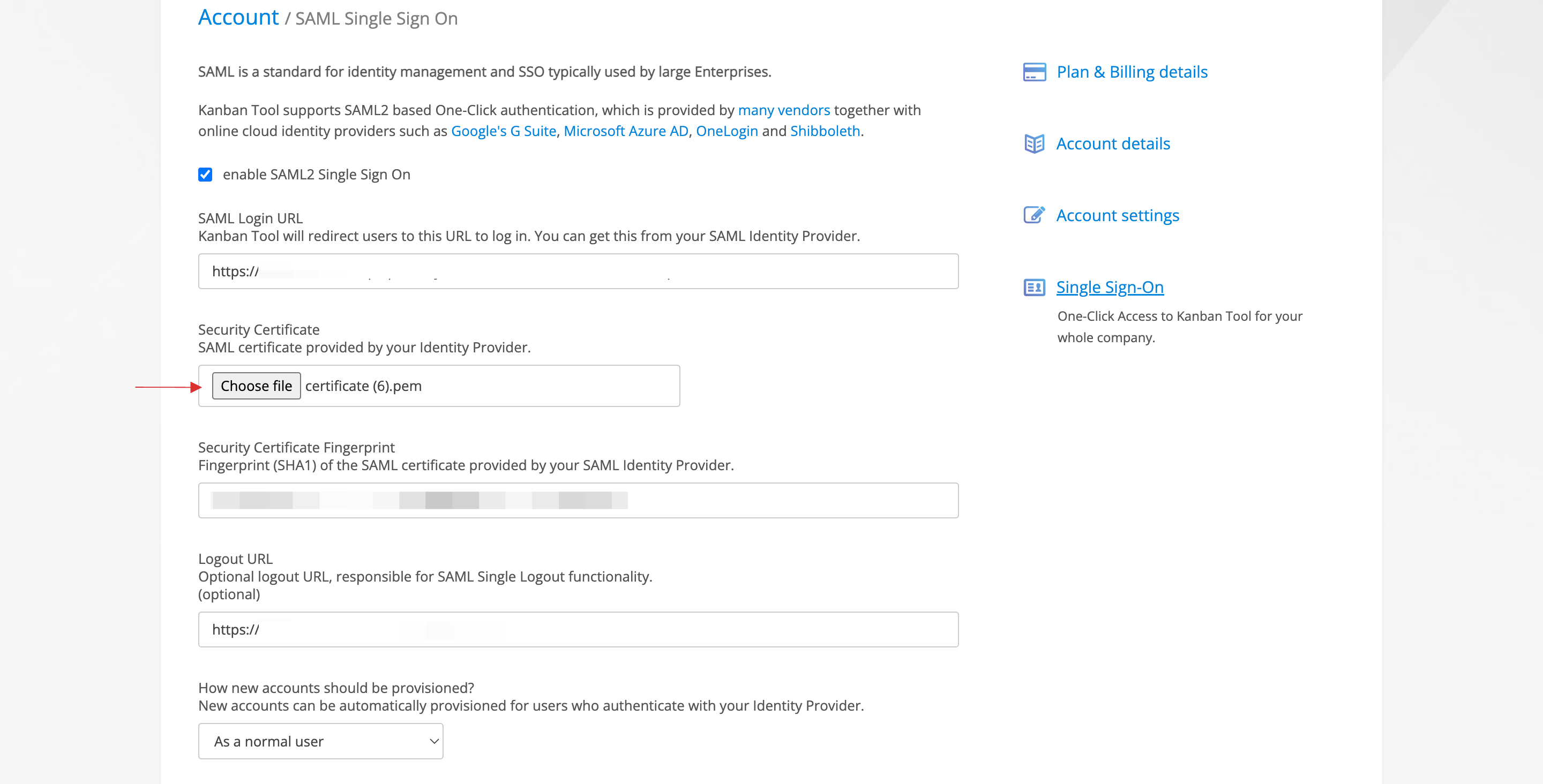
18 Click on Save changes.
19 Return to your dashboard, assign a user with Kanban Tool role. To do so, navigate to Users or Workspace Admins, click on the user you want to assign the role.
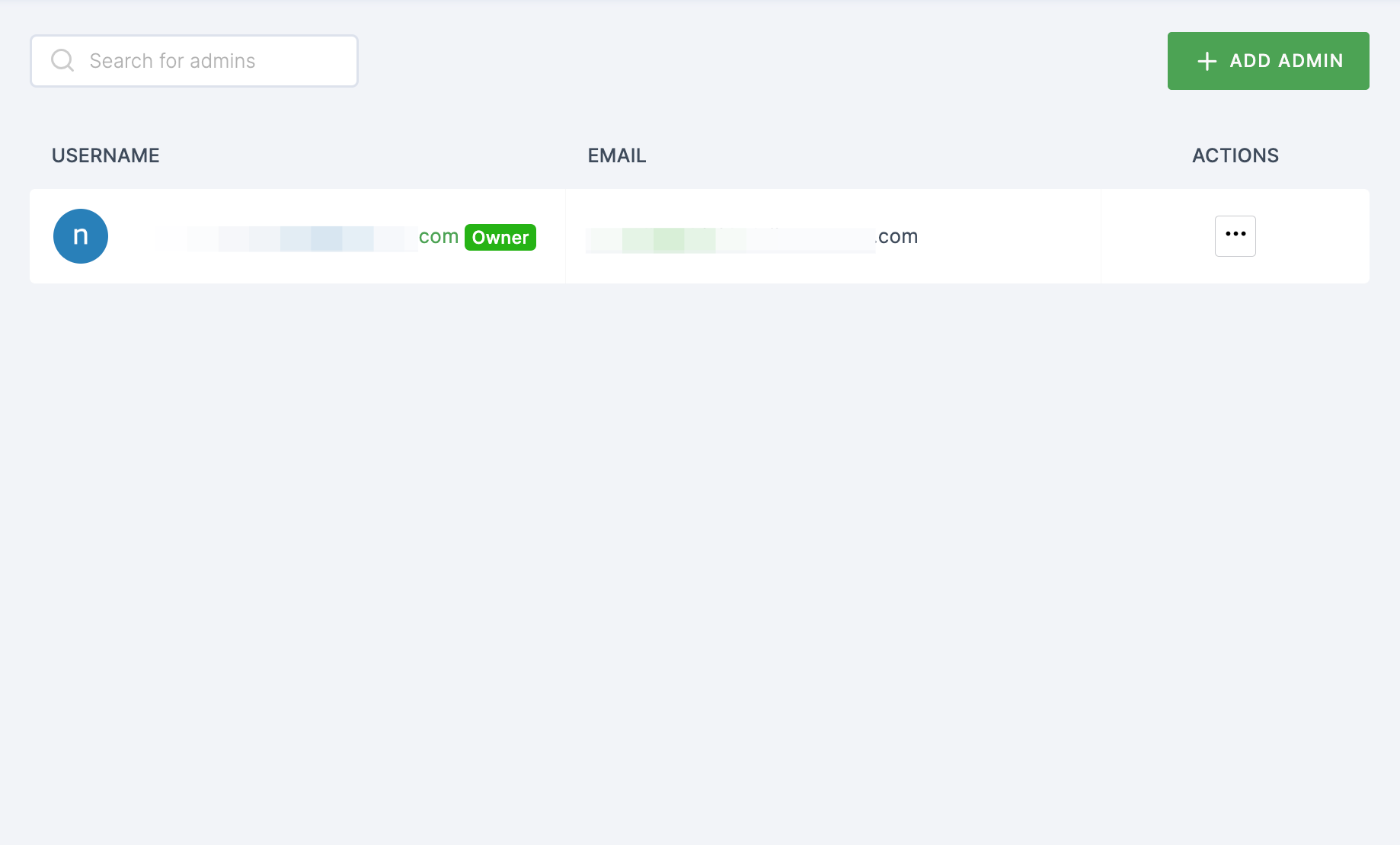
20 You will be taken to the user's Details tab, click on Roles & Groups.
21 Select List View and click on + ADD ROLE.
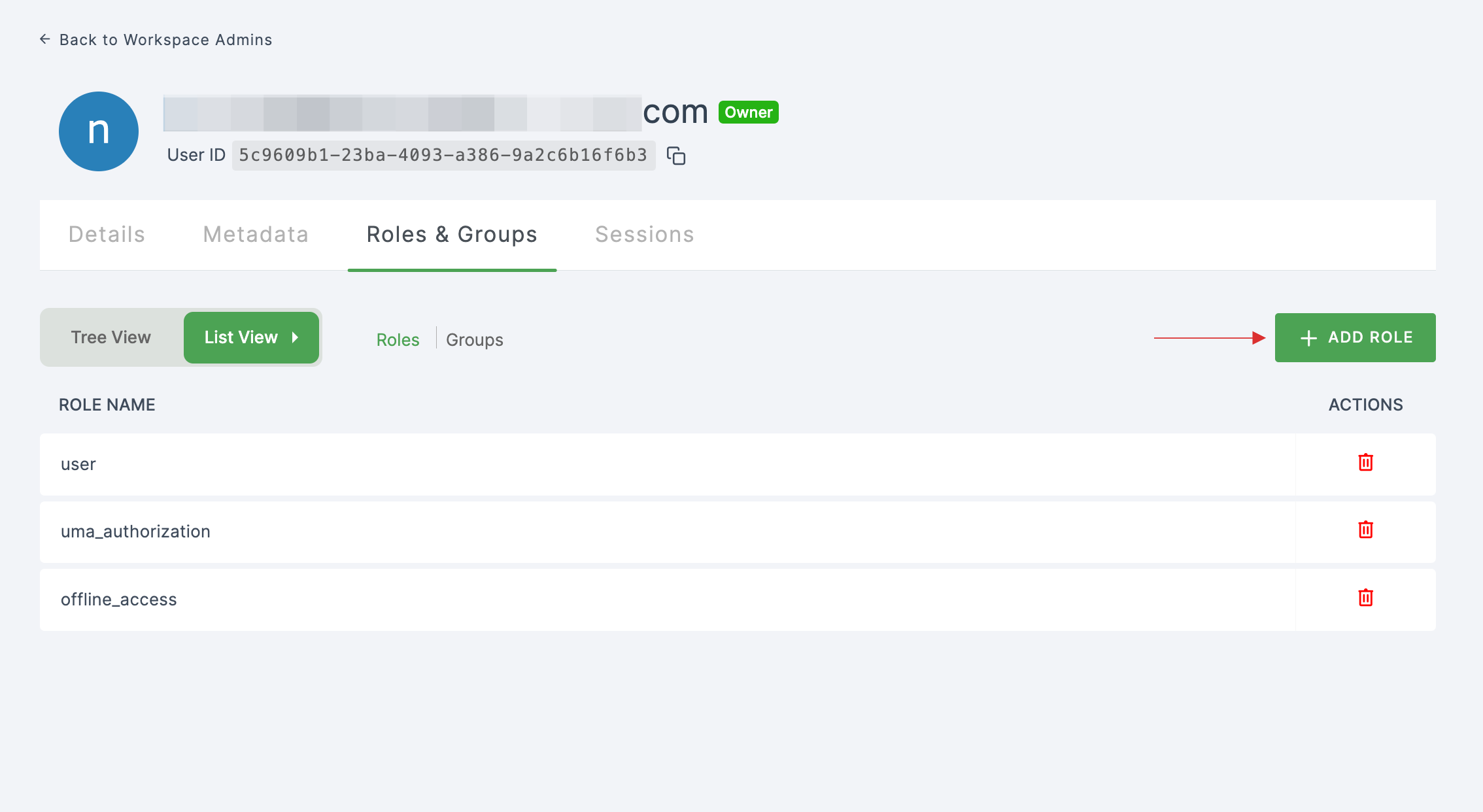
22 The available roles will appear; select sso-kanban-tool-Kanban-Tool-role and click on ADD ROLES.
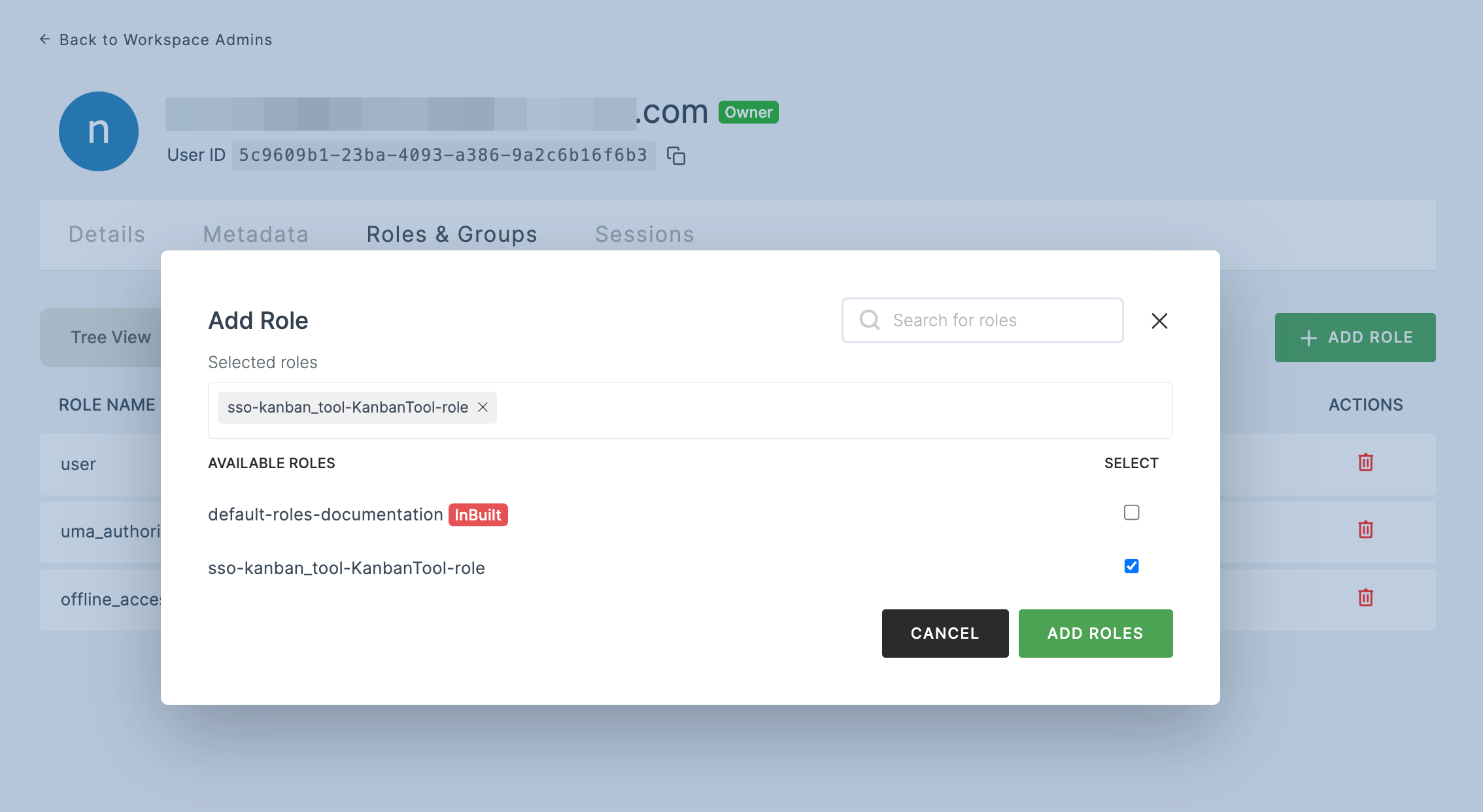
23 To verify whether SSO has been successfully enabled, go to Applications > SSO, click on SSO DASHBOARD button.
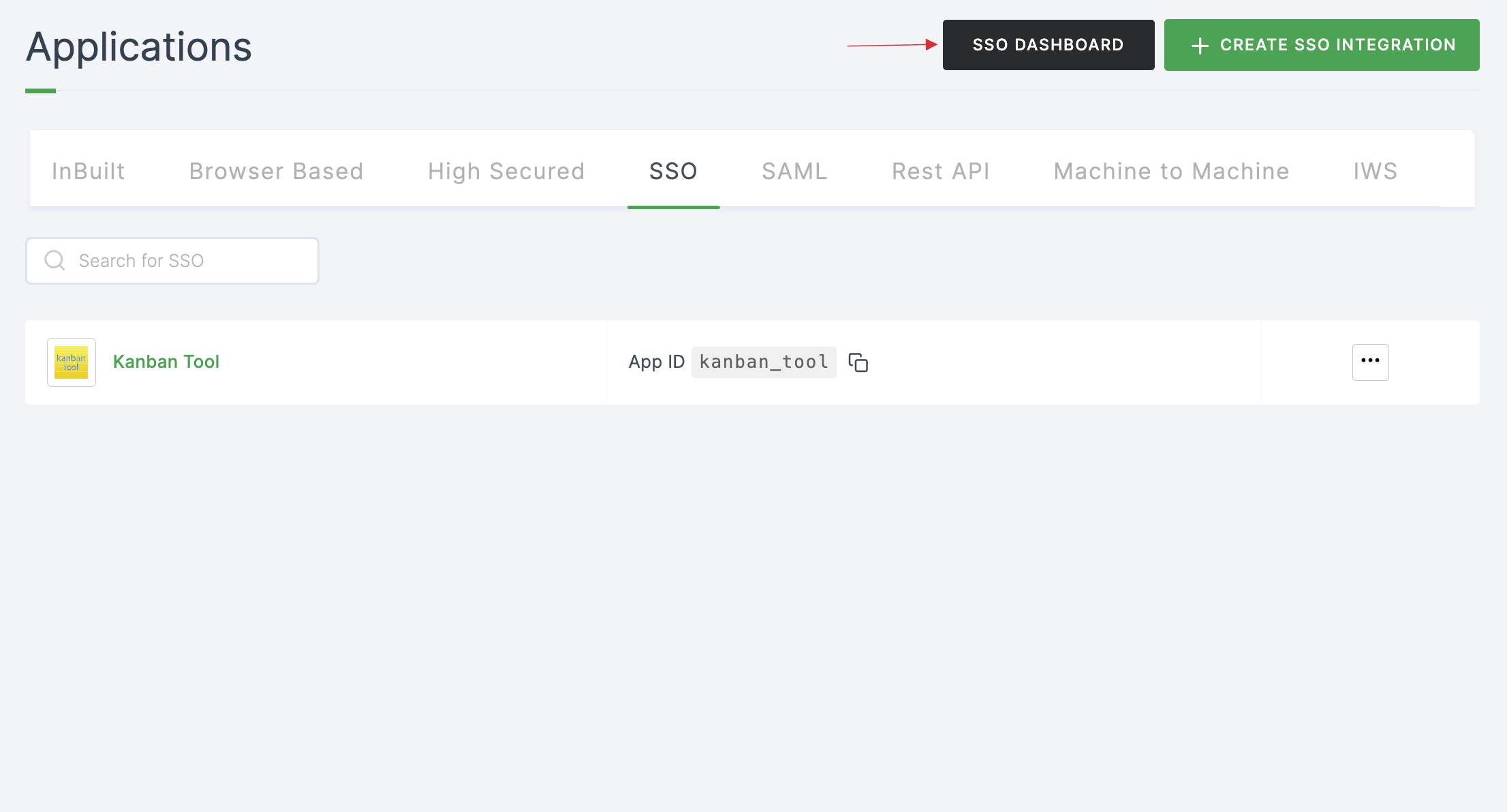
24 The Kanban Tool SSO will be enabled successfully.